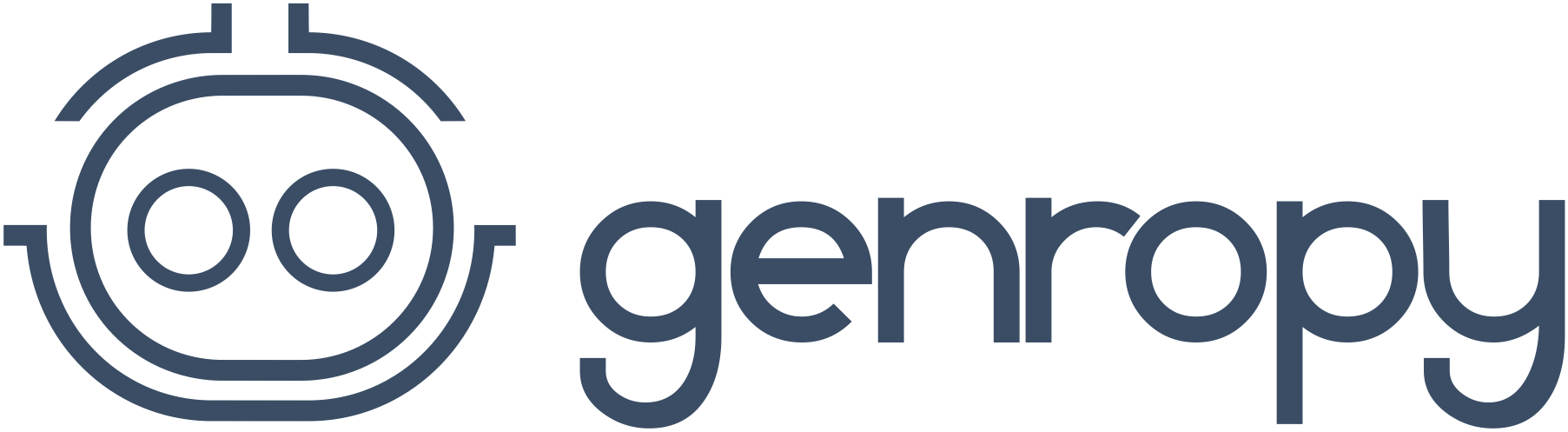3.2.1. relations¶
Last page update: September 22, 2015
3.2.1.1. introduction¶
You can create a relation between two or more database tables.
When you create a relation, you can walk it in the direct direction or in the inverse direction (and, clearly, the syntax is different):
- if you walk the direction in the direct direction, we talk about relation
- if you walk in the inverse direction, we talk about inverse relation

Usage:
Once you have created your relation, you can use it to use data of a table in another related table.
For example, you can use an HTML div, a field or a fieldcell to get data.
- for a complete list of the elements that support the relations, check the list objects section
- for some examples on the usage of the relations, check the examples section
3.2.1.2. creating a relation¶
To create a relation, you have to:
create a table:
1a. create in your table the following introductory lines [1]:
#!/usr/bin/env python # encoding: utf-8 class Table(object): def config_db(self, pkg):1b. in the
config_dbmethod you have to attach the table to the pkg objectExample:
tbl = pkg.table('exam',pkey='id',name_long='Exam',name_plural='Exams')then you have to create a relation column; a relation column is a simple column with the relation method added:

Example:
tbl.column('stud_id',size='22',name_long='Student ID').relation('school.student.id',mode='foreignkey')
columnparameters:
stud_idis a mandatory name for the relation column, that is a column through which you have made the relationsizeis the column lenght; we put22because we use a 22-characters IDname_longis used for the visualization of the column (more information here)
relationparameters:
school.student.idis a string composed by the name of the package that includes the table to relate (school), the name of the table to relate (student) and its pkey (id)mode='foreignkey'is a string that transform the relation in a SQL relation
3.2.1.3. relation¶
Definition:
A relation (or a direct relation) is a relation established between two tables that follows the direction from the table in which you have created the relation to the table related.
In the following image, the table A is linked through the relation method to the table B.
So the direct link, that is the arrow in the direction from A to B, is the (direct) relation

Syntax:
Once you have a relation (you can create it through the instructions of the creating a relation section), you can use it to get your data from a table to a related table.
To use a relation you have to use this syntax:
@RelationColumnName.COLUMNwhere:
@is the char used in Genro to begin a relation (that is, a relation, an inverse relation or a relation path. For more information check the at (@) character page)RelationColumnNameis the relation column nameCOLUMNis the name of the column you want to get from the related tableFor more information, check the examples below.
3.2.1.4. inverse relation¶
Definition:
An inverse relation is a relation established between two tables that follows the direction from the table related to the table in which you have created the relation.
In the following image, the table A is linked through the relation method to the table B
The direct link (the straight arrow) is the “relation”
The inverse link (the curved line) is the “inverse relation”

You don’t need to create the inverse relation, you just created it when you created the relation.
Syntax:
By default, the inverse relation path is:
@packageName_tableName_relationColumnNamewhere:
@is the char used in Genro to begin a relation (that is, a relation, an inverse relation or a relation path. For more information check the at (@) character page)
packageNameis the name of the package
tableNameis the name of the table
relationColumnNameis the name of the relation columnExample:
If you have the following relation column:
tbl.column('stud_id',size='22',name_long='Student ID').relation('school.student.id', mode='foreignkey')where the packageName is “school”, the tableName is “student” and the relatedName is “stud_id”, the automatic
relation_nameis:@school_student_stud_idYou can change the default string of the inverse relation path through the relation_name, an attribute of the relation method.
3.2.1.4.1. relation_name¶
An attribute of the relation method. It allows to estabilish an alternative string for the inverse relation.
If you use the
relation_name, the inverse relation path string is not anymore@packageName_tableName_relatedName, but it will be:@NameYouGavewhere:
@is the char used in Genro to begin a path in relation (for more information check the at (@) character page)
NameYouGaveis the string you choose for therelation_nameExample:
If you add a
relation_nameto the relation column:tbl.column('stud_id',size='22',name_long='Student ID').relation('school.student.id',mode='foreignkey', relation_name='students')The
relation_nameis not anymoreschool_student_stud_id, but:@students
3.2.1.5. relation path¶
definition:
The relation path is a set of two or more relations and inverse relations.Check the examples section for more information
3.2.1.6. examples¶
3.2.1.6.1. college example¶
Let’s describe a small set of tables to explain how the concepts of relation, inverse relation and relation path work.
We want to describe the registration to some college exams, so we need three tables: one for the students (we’ll call it “S”), one for the exams (called “EX”) and one for the exam registrations (called “ER”). The ER table will be linked both to the other two tables through two relation columns:
one relation column will be used for the creation of a relation between the ER table and the EX table; so you have available:
- a relation to get data from ER to EX
- an inverse relation to get data from EX to ER
one relation column will be used for the creation of a relation between the ER table and the S table; so you have available:
- a relation to get data from ER to S
- an inverse relation to get data from S to ER

Let’s start writing the code of the easier two tables: the S table and the EX table.
student table (S):
1 #!/usr/bin/env python 2 # encoding: utf-8 3 4 class Table(object): 5 def config_db(self, pkg): 6 tbl = pkg.table('student',pkey='id',name_long='Student',name_plural='Students') 7 self.sysFields(tbl) 8 tbl.column('name',name_long='Name')where:
- line 1 - define the environment location of the Python application
- line 2 - define the encoding
- lines 4 and 5 - create the
Tableclass and theconfig_dbmethod that handles all the stuff about our table- line 6 - create the table, specifying its name (
student) and its primary key (the pkey)- line 7 - introduce the sysFields method that allows to create the id column (it does other things, too, but they are not important in this example)
- line 8 - create the
Namecolumn, including the students’ nameYou can find more information on the creation of a table in the table page.
Now let’s write down the code for the exam table:
exam table (EX):
1 #!/usr/bin/env python 2 # encoding: utf-8 3 4 class Table(object): 5 def config_db(self, pkg): 6 tbl = pkg.table('exam',pkey='id',name_long='Exam',name_plural='Exams') 7 self.sysFields(tbl) 8 tbl.column('name',name_long='Name') 9 tbl.column('professor',name_long='Professor')There aren’t differences respect to the student table.
Through the last table (ER) we link the three tables one each other.
exam registration table (ER):
1 #!/usr/bin/env python 2 # encoding: utf-8 3 4 class Table(object): 5 def config_db(self, pkg): 6 tbl = pkg.table('exam',pkey='id',name_long='Exam',name_plural='Exams') 7 self.sysFields(tbl) 8 tbl.column('date','D',name_long='Date') 9 tbl.column('stud_id',size='22',name_long='Student ID').relation('student.id',mode='foreignkey', 10 relation_name='stud_registrations') 11 tbl.column('exam_id',size='22',name_long='Exam ID').relation('exam.id',mode='foreignkey', 12 relation_name='ex_registrations')where:
- lines 1 to 8 - these lines are similar to the code of the previous tables
- line 9 - we create the relation between the ER table and the S table
- line 10 - the relation_name specify a different name respect to the standard name for the inverse relation between the ER table and the S table
- line 11 - we create the relation between the ER table and the EX table
- line 12 - the relation_name specify a different name respect to the standard name for the inverse relation between the ER table and the EX table
So we have now this situation:

Let’s see how can you get data from a table to another:
relations - from ER table to EX table
The syntax of the direct relation from the ER table to the EX table is:
for the name column:
@exam_id.namewhere:
- the at (@) character is the special character used to specify any relation in Genro (relations, inverse relations and relation paths)
exam_idis the name of the relation column from the ER table to the EX tablenameis the name of the column of the EX table we look forfor the professor column:
@exam_id.professorthis is similar to the previous one.
relations - from ER table to S table
The syntax of the direct relation from the ER table to the S table is:
for the name column:
@stud_id.namewhere:
- the at (@) character is the special character used to specify any relation in Genro (relations, inverse relations and relation paths)
stud_idis the name of the relation column from the ER table to the S tablenameis the name of the column of the S table we look forinverse relations - from EX table to ER table:
The syntax of the inverse relation from the EX table to the ER table is:
for the date column:
@ex_registrations_datewhere:
- the at (@) character is the special character used to specify any relation in Genro (relations, inverse relations and relation paths)
ex_registrationsis the name of the relation_name of the ER tabledateis the name of the column of the ER table we look forinverse relations - from S table to ER table:
The syntax of the inverse relation from the S table to the ER table is:
for the date column:
@stud_registrations_datewhere:
- the at (@) character is the special character used to specify any relation in Genro (relations, inverse relations and relation paths)
stud_registrationsis the name of the relation_name of the ER tabledateis the name of the column of the ER table we look forrelation paths (both direct and inverse relations) - from EX table to S table:
Let’s suppose that you are in a page related to the EX table and you want to take data from the S table, like in this image:

The path is divided in two steps:
- the first step (the yellow arrow) is an inverse relation between EX and ER tables
- the second step (the blue arrow) is a direct relation between ER and S tables
So, for the student column “name”, the full relation path is:
@ex_registrations.stud_id.namewhere:
- the at (@) character is the special character used to specify any relation in Genro (relations, inverse relations and relation paths)
ex_registrationsis the name of the relation_name of the ER tablestud_id.nameis the direct relation from the ER table to the S tablerelation paths (both direct and inverse relations) - from S table to EX table:
Similarly, let’s suppose that you are in a page related to the S table and you want to take data from the EX table, like in this image:

The path is divided in two steps:
- the first step (the yellow arrow) is an inverse relation between S and ER tables
- the second step (the blue arrow) is a direct relation between ER and EX tables
So, for the exam column “name”, the full relation path is:
@stud_registrations.exam_id.namefor the exam column “professor”, the full relation path is:
@stud_registrations.exam_id.professor
Footnotes:
| [1] | More information on these introductory lines in the creation of a table section and in the config_db section of the table page |